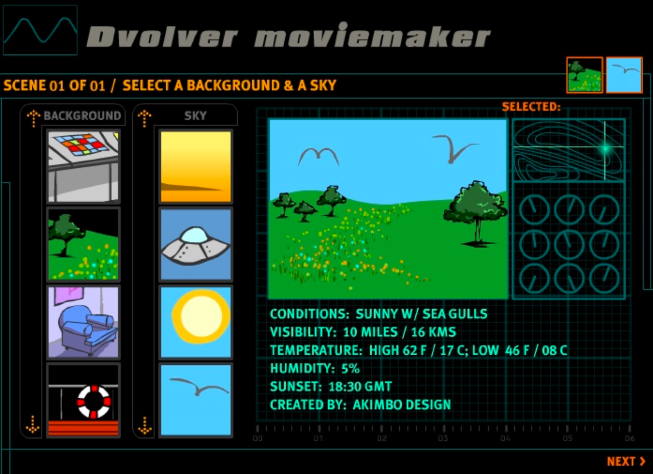Hola everyone!
Continue reading →
Today, I would like to introduce another interesting tool to be used to learn language. It is clicknlearn.
What is it?
Clicknlearn is a website that provides an interactive way of learning language, useful for both teachers and learners. There are lots of interesting activities that can be found here. What makes it more great is that the activities are sorted according to level of learners and covered a variety of topics. Once you clicked on a topic, you will be taken through a set of related exercises and games. Activities are usually associated with pictures, animated images and sounds, which makes it more engaging for learners. There is also marks shown for some exercises so that you would know how well you are doing. For teachers, there are also printable materials provided in which teachers can print and use it in classroom.
Although this is a Spanish website, it also offers the learning of three other languages: English, French and Valencia.
 |
| clicknlearn interface |
How to use it?
So, this is how to use clicknlearn:
Below is the video which will provide you with brief explanation on how to use the website in case you need more help:
How to use clicknlearn to teach/learn language?
What I liked
Clicknlearn is helpful for teachers in the sense that it provides useful activities to be used in language classroom. Teachers may use this tool to teach vocabularies, functions and grammars as well as to supplement their teaching materials. This tool which uses lots of pictures, animations and sounds could cater students' needs and learning styles.
This tool can also help students to learn autonomously. Students, at home, can just easily go to the website and do the activities. As there would be a brief introduction of contents at the beginning of most topics, there would not be much difficulties for students to just go through the activities by themselves. This would help students to become an autonomous learner of language as well as self-assess themselves.
What I liked
- Lots of activities
- There are pictures, animations and sounds. Makes the learning double interesting and engaging than just learning from books.
- Activities cover various topics and skills.
- Suitable for learners at all levels.
- Vocabularies are presented in context.
- Some activities can be printed - useful for teachers, can use it in the classroom.
- It is free of charge.
- There is no need to set up account. You can just use it instantly.
What I disliked
- Instructions are mostly in Spanish. Might cause difficulties for users with other language background.
- Feedbacks given are in written and sometimes too lengthy. Students might just ignore it.
- There is no 'BACK' button in case students want to go back to previous activities.
- There is also no 'NEXT' button available in case students want to skip the activities. They have to go through them all.
- Need internet connection.