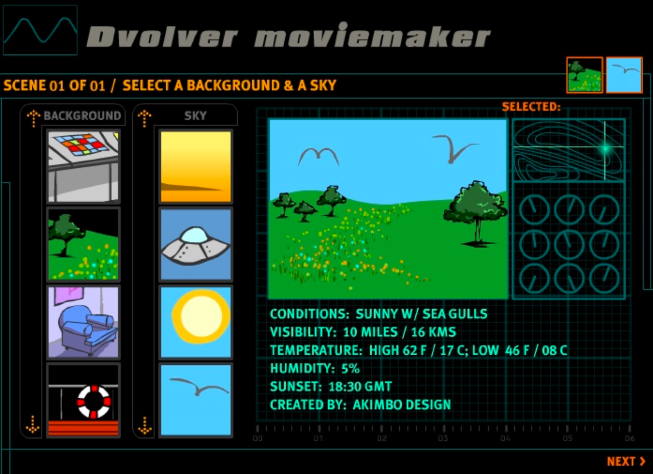Today, I would like to introduce an interesting tool to be used for teaching called Bubblr.
What is it?
Continue reading →
What is it?
Bublr is a tool to create comic strips using photos from flickr.com.
How to use it?
Here's a tutorial video which I've done to guide you step-by-step on how to use Bubblr.
How to use it?
Here's a tutorial video which I've done to guide you step-by-step on how to use Bubblr.
How can it be used in language teaching?
What I liked about it
Its limitations
And below is the example of presentation I've made myself using Bubblr.
- Teacher can use this tool to prepare materials for brainstorming activity. For example, teacher can present to students slides of pictures related to particular topic and asks them to respond to it.
- For writing activity, teacher can ask students to do a comic strip or a story based on a given topic/theme. Then, students are required to create dialogues for their comic as creative as they can. This could be done in pairs or in groups. Collaborative work is a good way to get students talking as well as to help them generate more ideas.
- For individual work, teacher can ask students to make their own presentation using Bubblr on a certain topic, for example a place that they want to visit. This can be done as homework during weekend, in which students are supposed to do it on their own which would give them sense of personalisation. Once finished, students need to email it to the teacher. It is a great way for teacher to check whether students have done their work or not. Then, teacher can ask students to present what they have done in class which would help them to practice speaking and develop their confidence.
- Teacher can also use Bubblr to practice grammar. For example, teacher can first make a comic strips with lots of grammar mistakes. Then, teacher can provide students with link, ask students to recycle the strip, make corrections where necessary and email it to their teacher. This can be done as homework.
- Teacher can also use this tool to help students practice the types of writing that has chronological order such as procedures, recipes or autobiography.
What I liked about it
- Great tools for instant presentation.
- It helps students to be creative - making their own comic strips
- A great way to help students to practice using language - putting in dialogues and captions.
- Pictures used for presentation are usually in high-quality. (Flickr's users are mostly professional photographer)
- There are lots and variety of pictures to choose.
- It's FREE!
Its limitations
- It needs internet connection. This might be a problem as not all students and teachers has access to internet.
- The presentation made can't be saved to your computer. So, you need to get online every time you want to use it which is not practical if your school doesn't have internet connection.
- It takes time to find suitable pictures for presentation as there are too many to choose from. There are also chances for students to encounter with inappropriate pictures.
- As Flickr is the only available resource for pictures, it would not be possible for students to use their own pictures for the presentation unless they've got Flickr's account.
- There are no choice of fonts and text size and words can't be bold.
- Bubbles can't be resized which limits writing. A long text would make the speech bubbles bigger and hence cover the picture. Bubbles also can't be made transparent.
- Can't add animations and soundtrack.
And below is the example of presentation I've made myself using Bubblr.